Hi everyone! This article explains how you can join my java coding class. In short, there are two classes: the 2 PM one, and the 3 PM one. The first class that starts at 2 PM is for kids who have played Minecraft before, on any platform. But the other class that starts at 3 PM is for kids who have never played Minecraft before but still want to get into coding. I sometimes make exceptions though, because some kids might be too young for the first class.
You will need to have a purchased copy of Minecraft Java edition for windows 10, which you can purchase at minecraft.net.
Assuming that you have already been accepted into Wequil School, we can continue on.
When you get into the Minecraft website, there will be a big green button saying "get Minecraft". This will direct you to the page which you can choose what device you want to play on, and we want to pick 'computer'. Then, click on Java Edition. After that, it will direct you to the page where you can purchase the game. Click on 'Buy Minecraft' after that. Then, you need to create an account. Since Microsoft has purchased Minecraft from Mojang a long time ago, you will either need to log in to an existing Microsoft account or create a new one. Since I already have an account for Minecraft, I'm not sure what happens next as it just says 'you already own Minecraft, would you like to download it again?'
Once you have purchased Minecraft and have downloaded the installer, open the file and continue on with the setup. Once you finish setting it up and the launcher opens up correctly, the application should look something like this:

Now you have successfully installed Minecraft. But for this class, a lot of students are on laptops made for internet browsing, and thus getting very low FPS in-game. (frames per second)
That's why we need to install optifine, which is a 3rd-party version of Minecraft that is completely safe and can be installed to your launcher that improves game performance, and adds many quality-of-life features.
To install optifine, we need first need to run regular Minecraft to download the necessary files to run optifine. To do this, click on the big green "PLAY" button. This will run the latest version of Minecraft, which is what the Wequil School server is running on. Right now the current version is 1.17.1, but that will definitely change in the future.
Once Minecraft is successfully loaded up and you are greeted with the menu of "Multiplayer, Singleplayer, and Realms", you can close Minecraft. Then, go to optifine.net to install optifine.
Once you are there, navigate to the "downloads" tab and at the very top, the latest version will be displayed. You want to click on Preview versions, the button right here:

Then, you want to download the top version of optifine.
TIP: Sometimes you won't have to click on preview versions, if so just click on the download button.
This will direct you to an adfocus link, in which you only have to wait five seconds to click the skip button here:

There may be an ad in the middle of the page trying to get you to install a sketchy app, but you can ignore this. Most of the time it will be a fake ad saying "your software may be out of date" or saying that there is some sort of problem with your computer, but those are just fake scams. Sometimes though there will be a legitimate ad for a clothing store or some Minecraft server hosting website.
Anyways, after you click on "skip", it will send you to the download page. There will be a lot of ads here, but all you need to click is the blue download button here:

This will download the file, and it might direct you to another ad, but you can just close the tab after. When you download the file, it will say that Google Chrome has blocked the file because it can harm your device. This is because the jar file deletes certain folders in your Minecraft folder, to reduce lag. Chrome automatically blocks files that can delete things, and that is why it's blocking this file.
Click on Keep Anyway to continue downloading the file.
After it's finished downloading, open up the file and then click on "install". After it installs, you can close the app and open up the Minecraft launcher. If you still have the Minecraft launcher open, just close and reopen it.
There should be a new installation called Optifine there, and it should look like this:
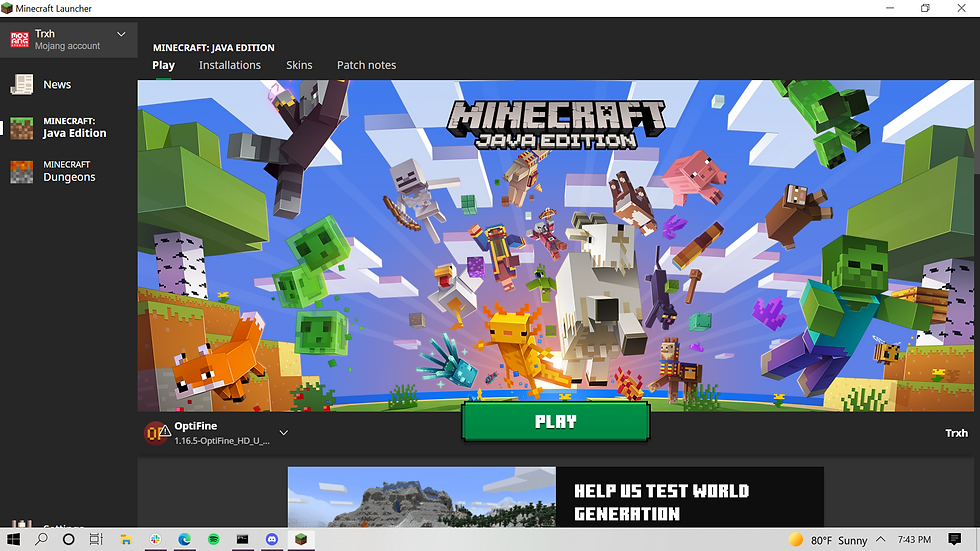
(I installed 1.16.5)
After this, you can click on the big green PLAY button.
This will open up Minecraft with OptiFine.
After you have done these steps, message Joe Wequil on slack and ask him to add you to the realm. After he has done this, you can click on "Minecraft Realms" and then there should be an envelope button at the top. Click on it, and there you can accept the invitation to the realm.
Now, you are all set for the Java Coding Class! Keep in mind if you don't want to install optifine, you don't have to at all. I personally use it, but you don't have to.
If you have any questions, feel free to message me on slack or in the Code Academy Channel. I hope you enjoyed reading this, and as always, see you next class!
~ Benny

Comments